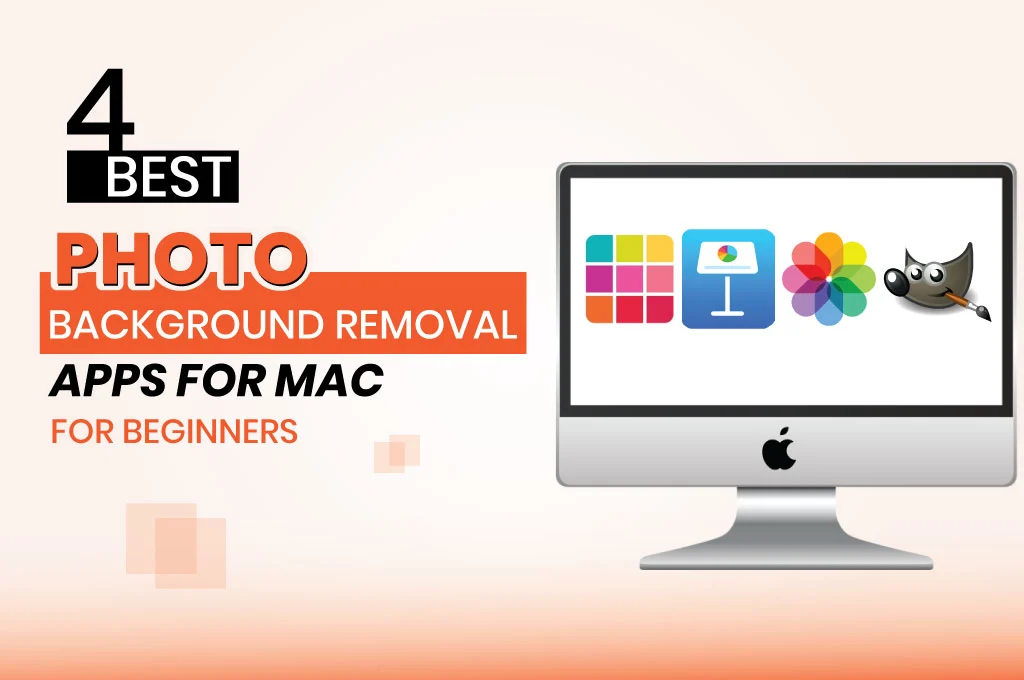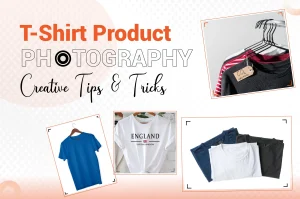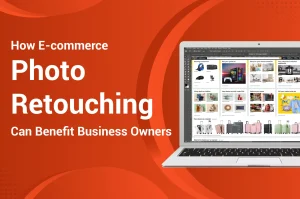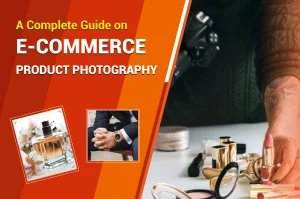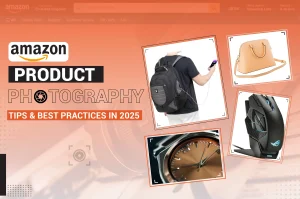There are two types of image background removal apps available for MAC: built-in applications in the Mac system and third-party applications. Built-in apps are easy to use but are suitable for simple background removal. You need to use third-party apps, which contain powerful features and functions to erase complex backdrops. This article covers some of the best photo background removal apps for Mac.
Preview App
This pre-installed application is very simple to use. It is mainly used for image viewing and PDF reading. However, you can use the Instant Alpha tool on this software for erasing a simple backdrop from a picture.
Pros
- User-friendly interface
- No installation needed
Cons
- Not the best choice for complex photo removal
- Only basic features

Uses of Preview App
Step_01: Open the image in the Preview software.
Step_02: Select View > Show Markup Toolbar Instant > Instant Alpha.
Step_03: Choose the area where you want to remove the background automatically.
Step_04: If you want to remove specific areas of the image background manually, use the lasso or rectangular selection tool.
Step_05: Hit the Delete key to erase parts of the backdrop.
Step_06: If you want only to keep the selected portions, select Edit > Invert Selection. Finally, Press the Delete button.
Step_07: Repeat this process several times until you achieve a perfect result.
Keynote App
This is mainly a presentation software application used for creating and delivering polished presentations with different visuals and texts.
However, you can use this built-in app to erase a backdrop from a picture.
Pros
- Simple interface
- Easy collaboration
Cons
- Limited to basic features
- Can’t remove complex background objects
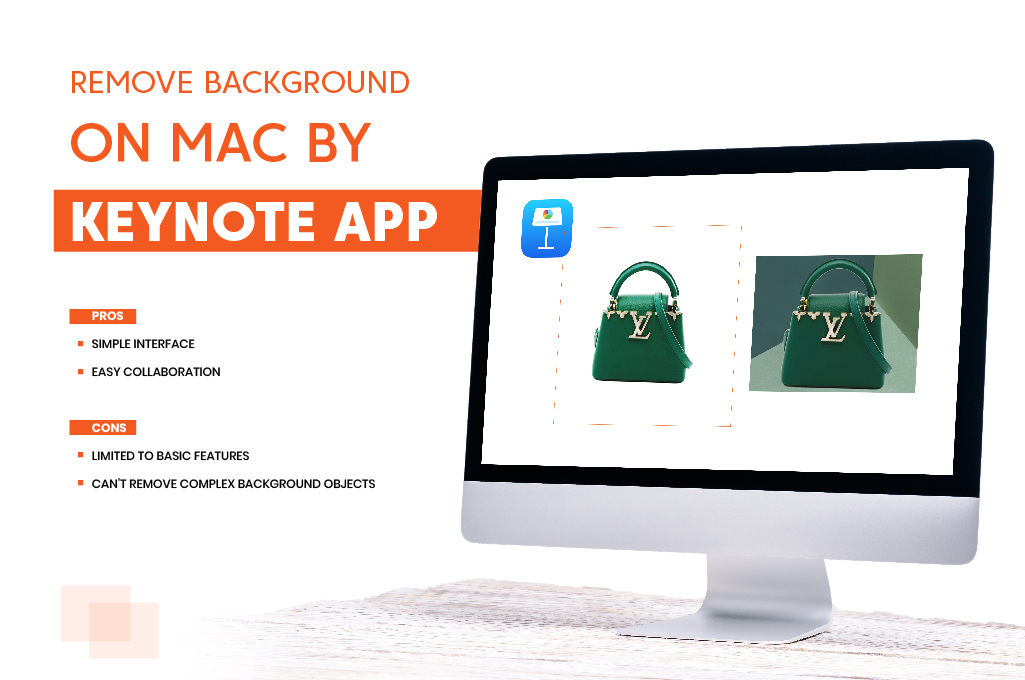
How to Use Keynote App as a Background Removal App on Mac?
Step_01: Open the image in the Keynote software.
Step_02: Navigate to the Format sidebar and tap on the Image tab.
Step_03: Select the “Remove Background” option.
Step_04: Choose the area where you want to remove the background automatically.
Step_05: Hit the Delete key to erase parts of the backdrop.
Photos App
If you want a more straightforward image background removal, the default Photos app comes in handy. However, your iOS system must be 16 or the latest version. The process is also called the Ventura system.
Pros
- Built-in system
- Quick background removal
Cons
- Lack of manual controlling
- Not good for complex background removal
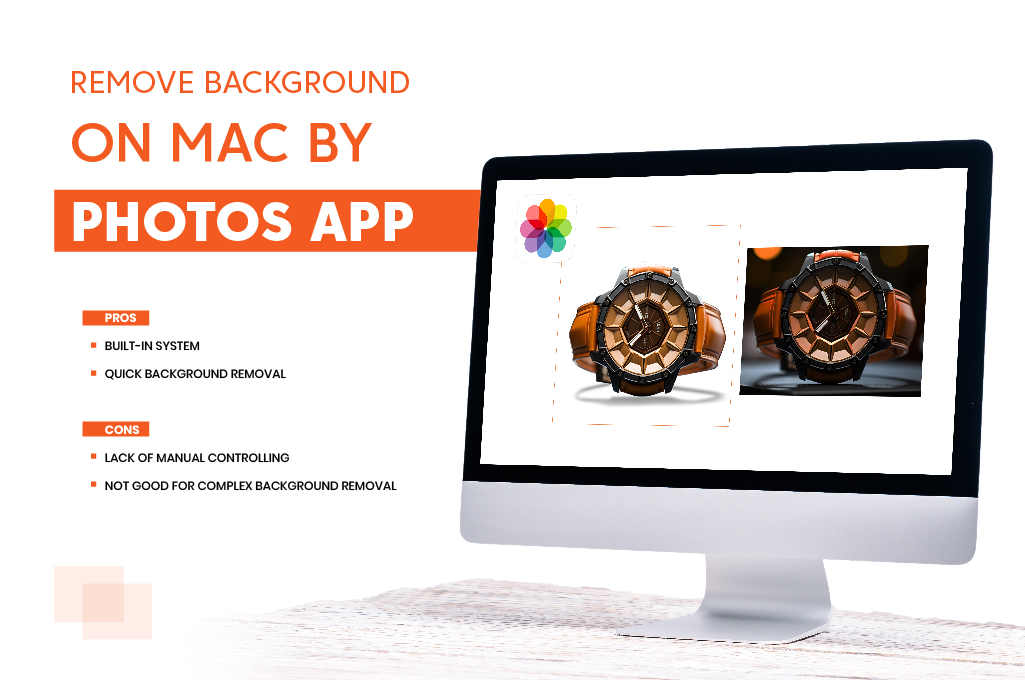
Uses of Photos App as a Background Removal
Step_01: Choose an image that you want to erase a backdrop from the Photos app.
Step_02: Right-click on the photo and select the “Copy Subject” option. It will isolate the main subject from the background.
Step_03: Now, paste it anywhere, like third-party software, notepad, or email.
GIMP
If you are looking for a powerful and free image editing app for easy background removal, GIMP is a perfect choice for MAC users.
This feature-packed image editor comes with many user-friendly features to handle complicated background objects.
Pros
- Free to use
- Extensive toolset
Cons
- Need a few hours to learn the functions
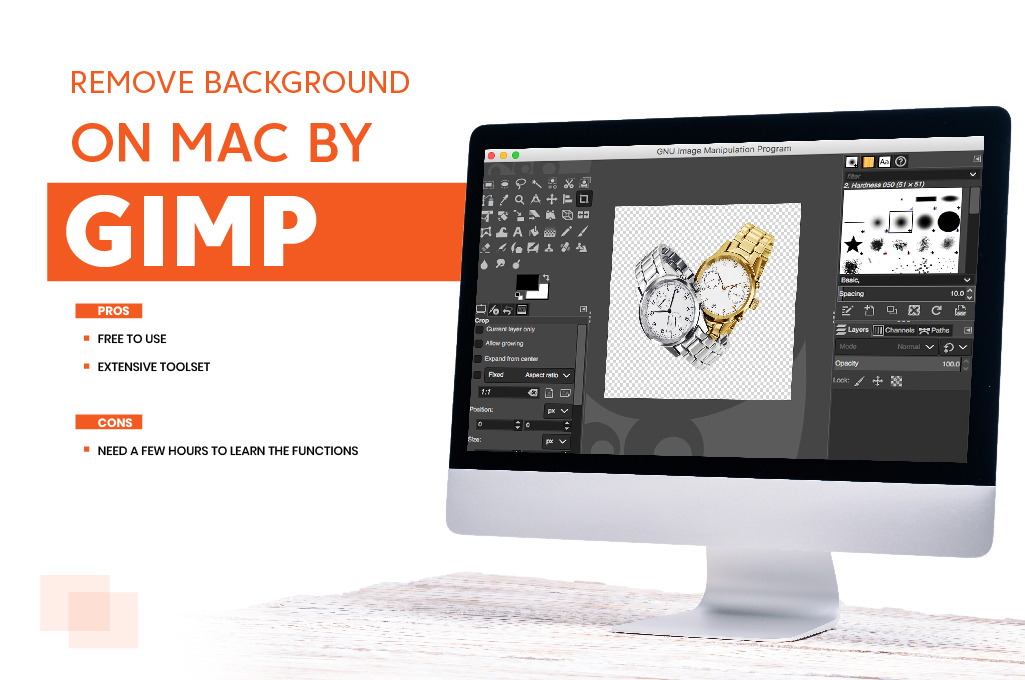
How to Use GIMP App as a Background Removal App on Mac?
Step_01: Navigate to the tool icon in the Toolbox and choose Paths Tool. The shortcut key is ‘B.’
Step_02: Use the tool to place points on the subject and connect all points to make an aligned path.
Step_03: Once you create a perfect path, right-click on it and choose Select > From Path from the drop-down lists. It will draw a selection.
Step_04: Press “Command + I” from the keyboard panel to invert the current selection.
Step_05: Finally, hit the ‘Delete’ button from the keyboard panel to remove the background. The main subject will be visible with a transparent backdrop.
Similar Reads for You
-
A Complete Guide to Edit Product Photos for White Background
-
A Simple Tutorial on How to Extend Background in Photoshop
-
How to Remove Unwanted Objects from Photos in Photoshop
Conclusion
We have reviewed both built-in and third-party applications to erase backdrops from an object on an Apple Macintosh. Before choosing a particular option, determine the type of image subject it has. If it is simple, go for Preview, Keynote, or the Photos app. When you need to use manual image background removal techniques, use third-party apps like GIMP, Adobe Photoshop, etc. Now, you know some of the best photo background removal apps for Mac.