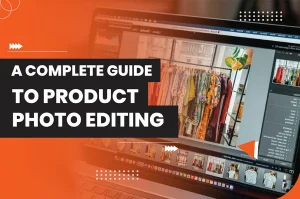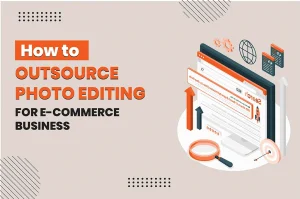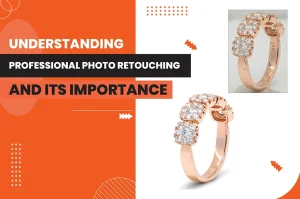If you are looking for a powerful, free alternative to Adobe Photoshop, GIMP is a top choice. Whether it is photo editing, retouching, or creative composition, this open-source photo editing software is a perfect fit.
Are you thinking of using GIMP for ghost mannequin photography? Do you wonder how to edit ghost mannequin photography in GIMP? Worry less! This post will give you a step-by-step guideline. Let’s dive in!
Is GIMP Good for Ghost Mannequin Editing?
Whether it is basic or advanced photo editing, GIMP is a versatile, powerful, and free tool to handle various types of editing jobs.
You can add ghost mannequin effects to your clothing image using GIMP.
The software has a decent, powerful program with a lot of features to ensure proper blending, masking, and color matching.
But your photo editing skills and techniques will showcase how good the final result will be.
How to Edit Ghost Mannequin Photography in GIMP Step-by-step?
Follow the below-mentioned steps to add ghost mannequin effects using GIMP software.
Step 01: Import the Image in GIMP
- Open the GIMP software on your Windows or Mac. Import the image you want to edit.
- Navigate to the top-left corner and hit the ‘File’ icon. Then, tap on the ‘Open’ option and select your preferred photo.
- If you want to use several images of clothing, a GIMP project comes in handy to maintain a sequence of layers. It will help you merge all the shots smoothly.
Step 02: Make A New Project
- Head to the top-left corner again and press the ‘File’ button. Select the ‘New’ option from the drop-down lists.
- Enter values for width and height for your images based on your preferences and requirements.
- Make a copy layer of those photos separately. Place the layers appropriately for correct alignment. It will help you blend images smoothly.
Step 03: Remove the Mannequin
- Use the Free Selection tool or Lasso tool to manually make a selection from the image and draw a free-form border with the pointer.
- Make sure to cover all the edges of the image objects, especially for complex photos.
- After making a precise selection for a mannequin, hit the ‘Delete’ button from your keyboard. It will clear the image.
- If you still notice any rough sections around the edges, use the Layer Mask or Eraser tool to remove them.
Step 04: Compile the Attire
- Use the Move Tool to place layers, selections, and paths of all your clothing images. It will ensure seamless alignment and help you merge all objects in photos.
- After adding an image on top of a base image, use the Layer Mask option to selectively modify the opacity of the layer and blend the photos.
- Apply black colors on the layer mask to conceal specific parts of the object and then use white color to restore parts of the layer. It will make the changed process smooth and natural among image layers.
Step 05: Fix the Imperfections
- Your clothing image may have small imperfections or unwanted elements. Use the Healing Tool or Clone Tool to repair tiny defective parts around the edges.
- This step is highly important for seamless color blending and maintaining a natural look in attire images.
- Next, navigate to the ‘Colors’ option from the top menu bar and select ‘Curves’ or ‘Levels’ to adjust the brightness, color balance, saturation, temperature, tone, etc.
- Make sure to maintain consistent lighting across the clothing to showcase the correct texture and the intricate details.
Step 06: Add Subtle Shadows
- The last job is adding subtle shadows to your garment image. Create a new layer and use a simple round soft brush to make a realistic shadow.
- You can use different brush dynamics and blending properties to produce a more dynamic and sophisticated shadow.
- Revise your editing works if needed. Once you are happy with the result, save the file.
Conclusion
Creating Ghost Mannequin effects with GIMP won’t be the same as Adobe Photoshop. After all, Photoshop is the best industry-standard tool. It has many premium features that you won’t find in other software. But you can achieve an almost close result if you know how to edit ghost mannequin photography in GIMP correctly. Make sure to take several inner part images of your garment to achieve the best Ghost Mannequin result.