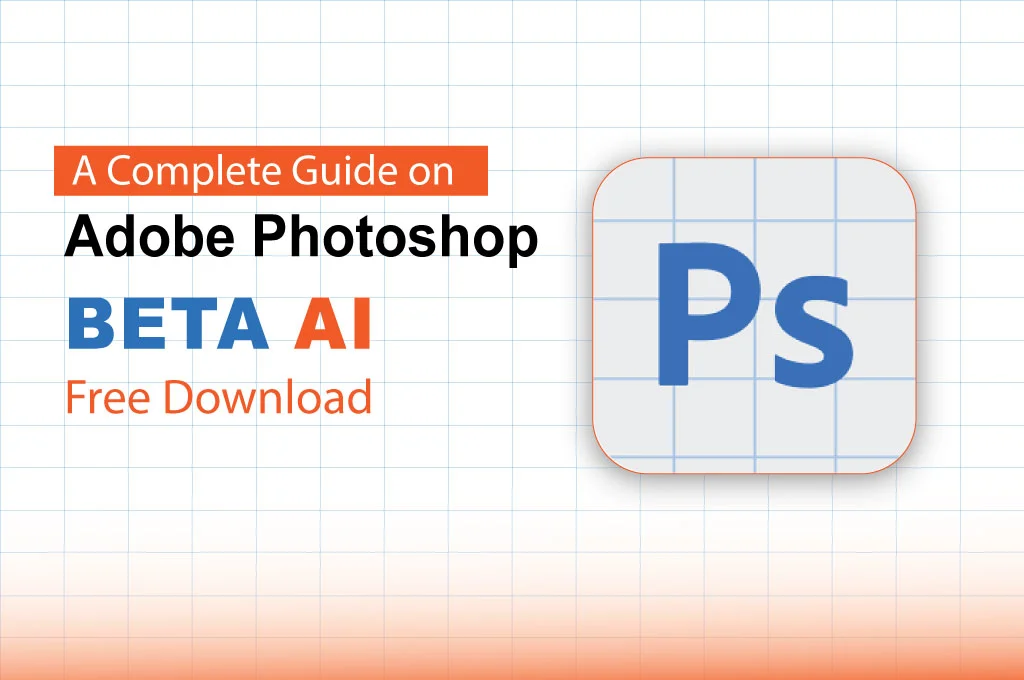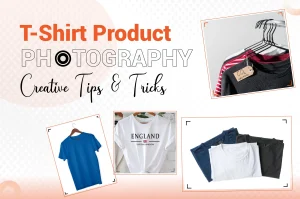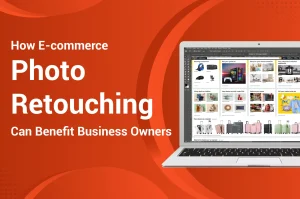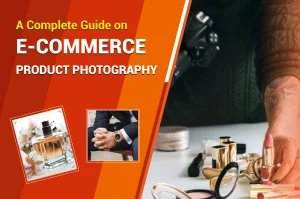Do you have a Creative Cloud subscription? If so, you can enjoy Adobe Beta Photoshop AI free download besides using the official version later. It gives you earlier access to new features and functions.
One of the best things about this software is the new Generative Fill. This powerful feature allows you to add, edit, and remove photo components with just a few clicks. Let’s learn how to download Photoshop’s early access version.
How to Download Adobe Beta Photoshop AI For Free?
Adobe Inc. releases trial versions of Adobe Photoshop before finally making the new version commercially available for users.
The following are steps for Adobe Beta Photoshop AI free download for pc and laptop.
Step 01: Launch the Creative Cloud Desktop App
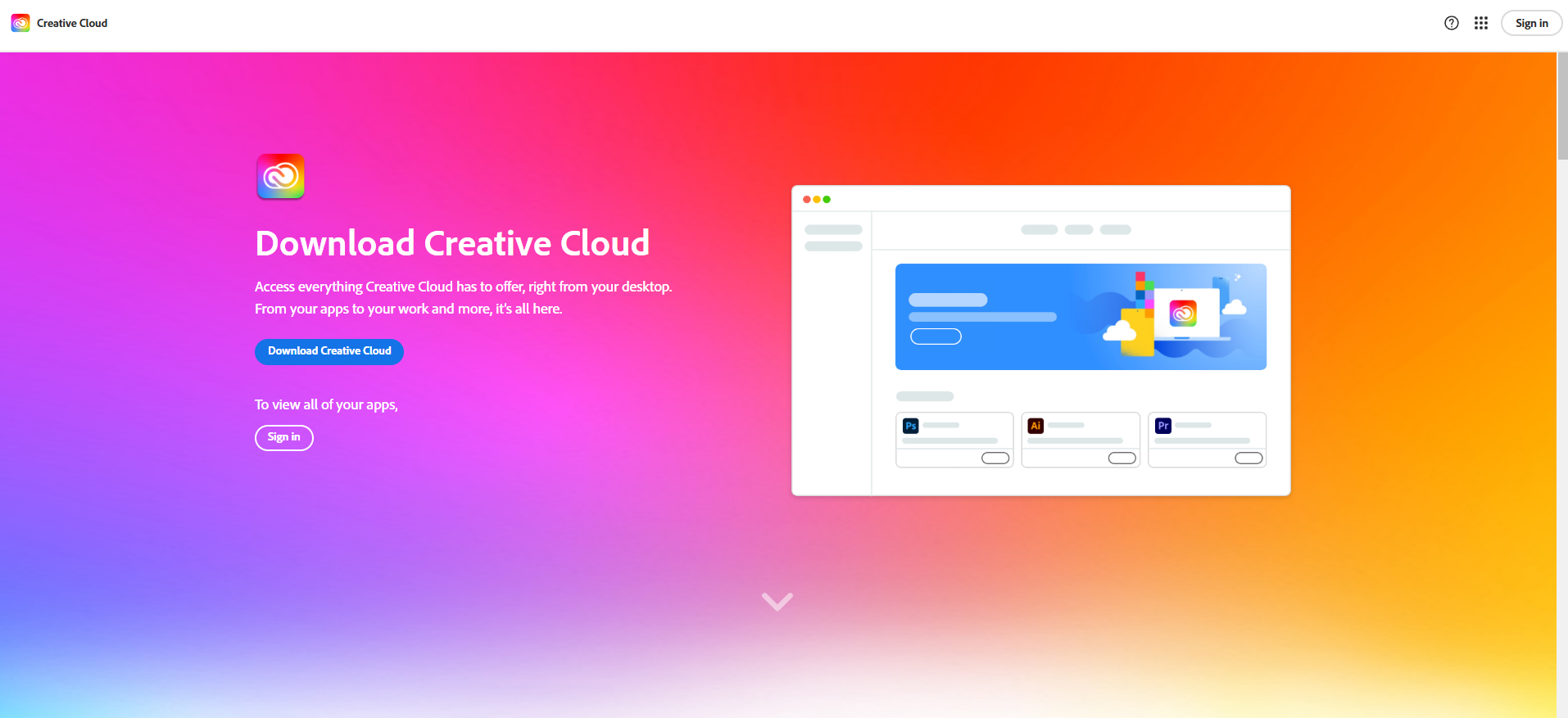
Open the official Creative Cloud Desktop app on your PC or laptop. If you have not downloaded it yet, get it from this link.
Step 02: Choose Beta Apps
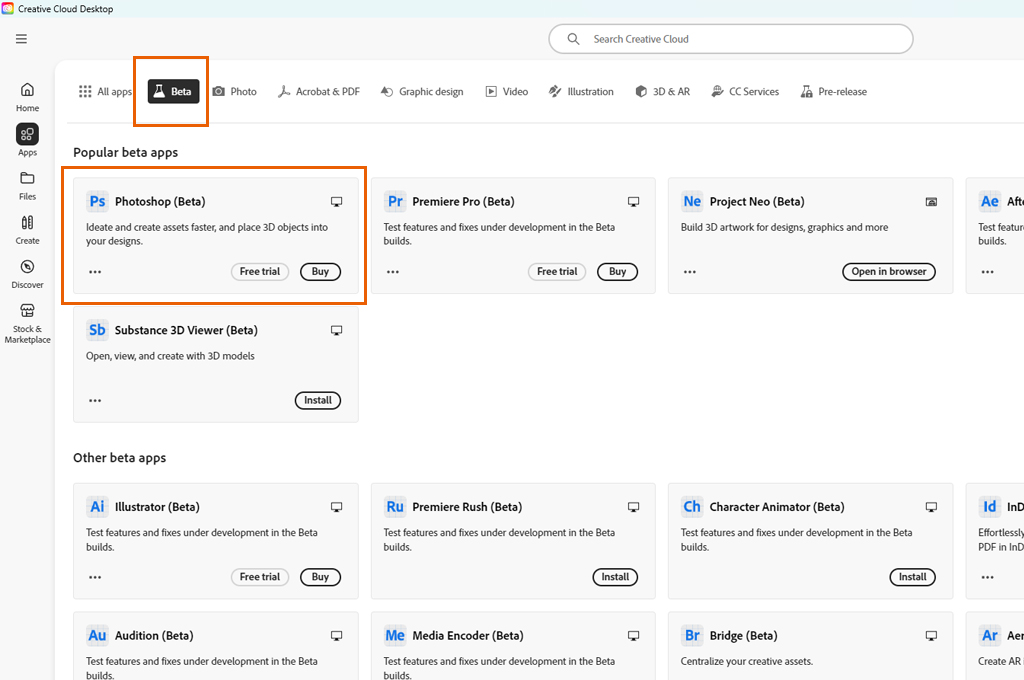
Tap on the Apps section from the upper menu panel. Then, navigate to the lower section from the left side and select the “Beta Apps” option.
Step 03: Look for the Beta App
Search for the Adobe Beta Photoshop AI. You may see other Adobe test version applications based on your subscription plans.
Step 04: Install the App
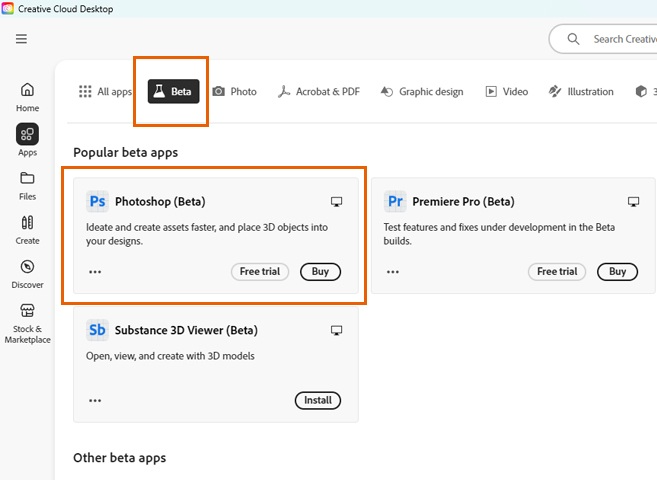
Click on the “Install” icon on the right side of the app name. Wait for a while until the installation procedure is completed.
You may also like to read… How To Download Adobe Photoshop 7.0 Free – (Updated)
Step 05: Open the App
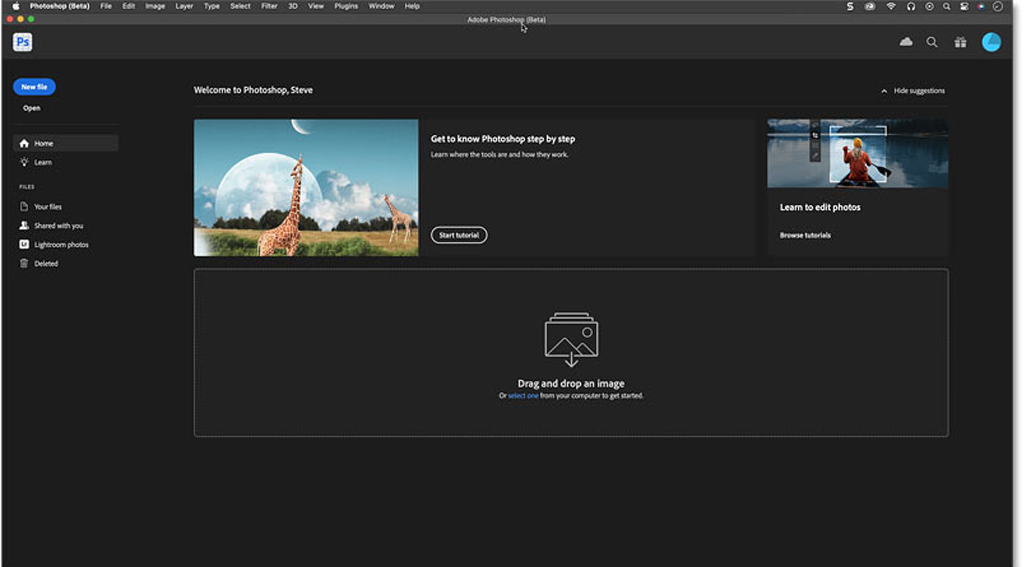
Head to the “Installed Beta Apps” section and select the install Adobe Photoshop early access version. Now, click on the “Open” icon on the right side. You can’t find it in the “All Apps” section. Instead, hover over to the “Beta Apps” category.
Step 06: Run the App
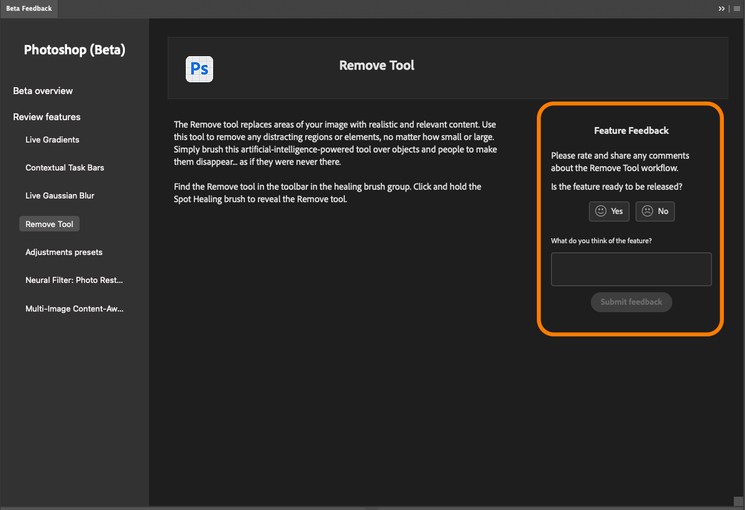
The Windows or Mac operating system automatically opens the Adobe Photoshop trial version app on the home screen. If you want to become 100%, navigate to the “Help” section and tap on “About Photoshop.” The system will show Adobe Photoshop (Beta) text on the screen.
How to Use Adobe Beta Photoshop AI Features?
After launching the Adobe Photoshop testing version application, it is time to test the new features.
Step 01: Import the Image
Open an image that you want to edit. Navigate to the Options Bar and head to the primary interface area.

Step 02: Open the Beta Feedback Dialog Box
- Tap the beaker icon next to the blue Share button to open the Beta Feedback dialog box.
- The newly available features will show in the left panel below the “Review Features” section.
You may also like to read… Photoshop vs. Lightroom: Best Choice for Photo Editing
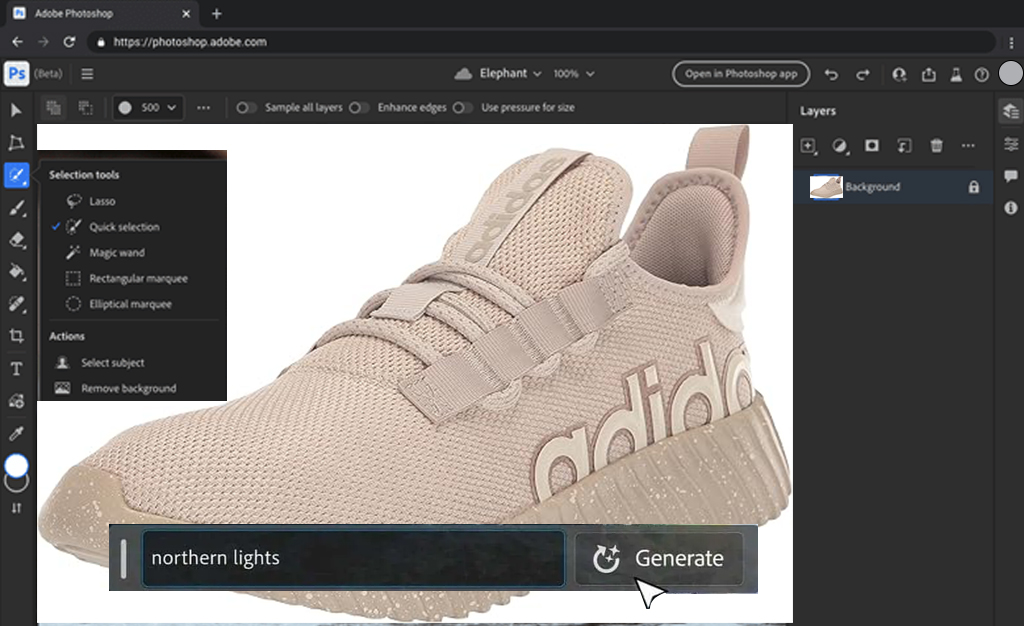
Step 03: Use the New Features
- Click on each feature to learn about the details and how to use it.
- If you want to try the new feature on your photo, tap on it. Adjust the various settings from the right panel to match your preferred result.
Step 04: Give Feedback
- Navigate to the lower-end section from the right side and Tap ‘Yes’ or ‘No’ based on your preference.
- Another dialog box will pop up. You can add comments to suggest any improvement or what you don’t like.
- Finally, click on the submit button. Or tap on the Skip icon if you don’t want to give any additional feedback.
Similar Reads for You
-
A Simple Tutorial on How to Extend a Background in Photoshop CC
-
Everything You Need To Know About Free Download Of Photoshop
-
A Complete Guide on How to Edit Product Photos in Lightroom
Conclusion
Using test versions of Photoshop allows you to enjoy new features and updates that are not yet commercially available. Make sure to give proper feedback about the software to help the developers gather valuable insights. They can identify and fix issues and improve the app overall before the general release. Hopefully, you got a clear overview of how to enjoy Adobe Beta Photoshop AI free download.