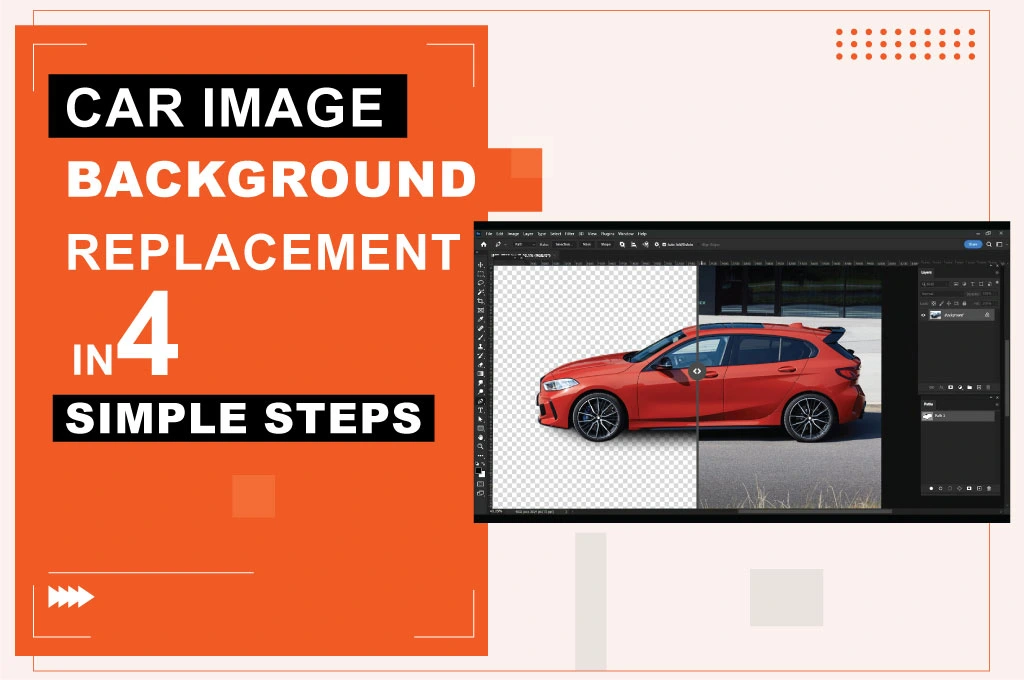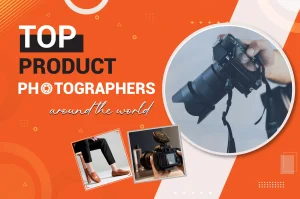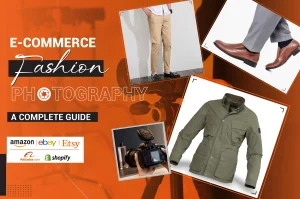Photographers shoot car photos in different places, such as showrooms, Outdoor areas, or Garages. However, this is not perfect for an online advertisement or website. So, you need to edit the photos by applying many Photoshop tools and techniques. Car image background replacement means that a car image is cut out from an original background.
Car Photo Editing and Retouching
- Photo background removal
- Car transparent background or PNG
- Shadow making
- Clipping path
- Car color correction
- Template changing
- High-end photo retouching
- Automotive dealer image editing and retouching
How to create a transparent photo background for cars:
Photographers shoot car photos and want to make them more eye-catching and impressive. So, you need to apply car photo editing services with Photoshop tools. You can make a car image background replacement step by step.
1st Step
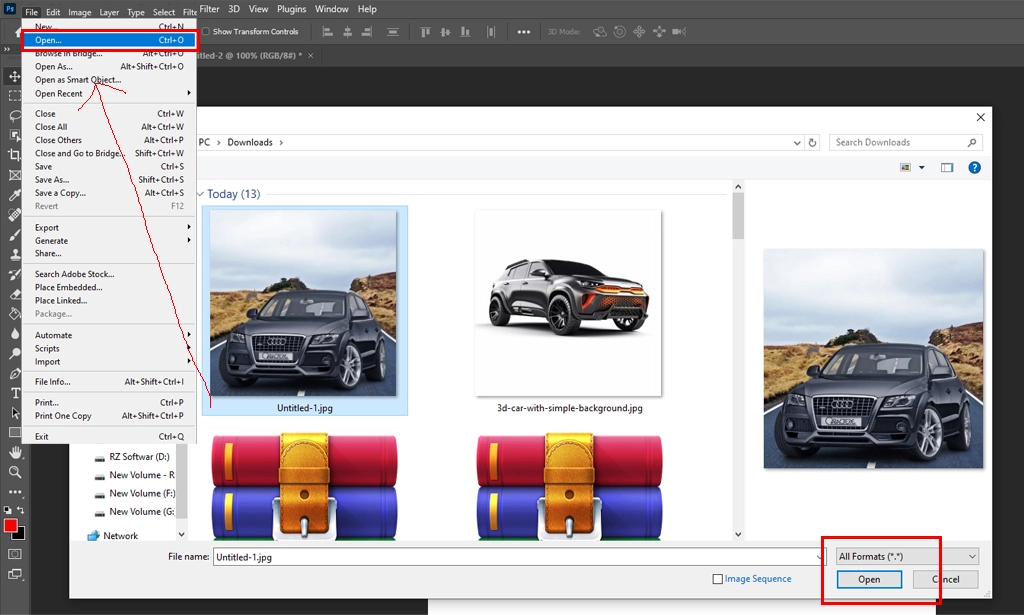
Open your car’s raw photo in Photoshop. This image will appear as the “Background” layer. After that, you will edit the car’s raw image in Photoshop.
2nd Step
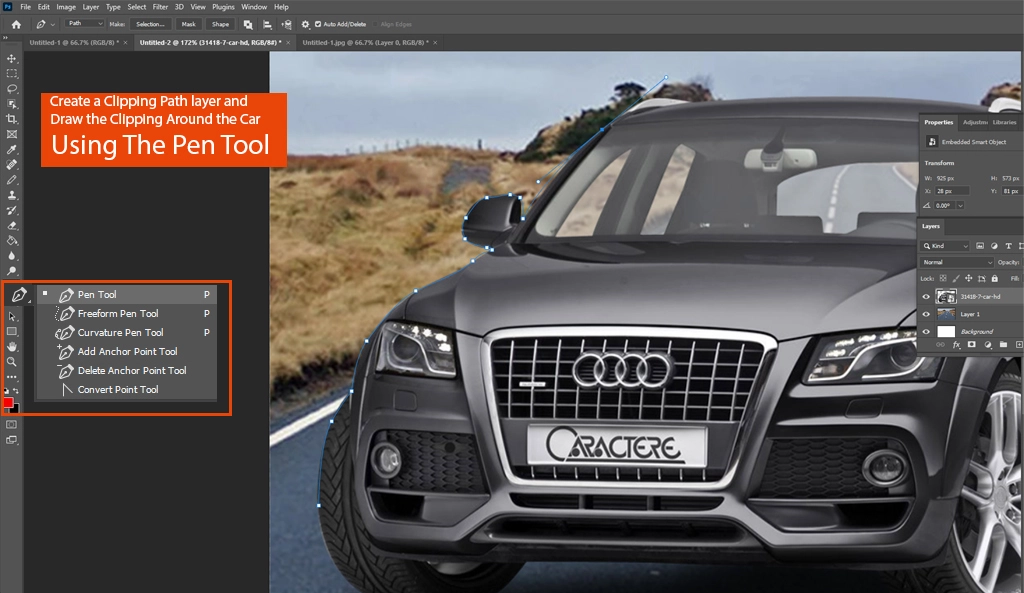
Create a Clipping Path layer and draw the clipping around the car using the pen tool. Photoshop’s Clipping Path is the best process for cutting out a car image. While there are many other ways to cut out a car image, the clipping path is the best and highest-quality way to keep the background transparent. By selecting a clipping path, we can make the car image transparent or use a PNG background.
3rd Step
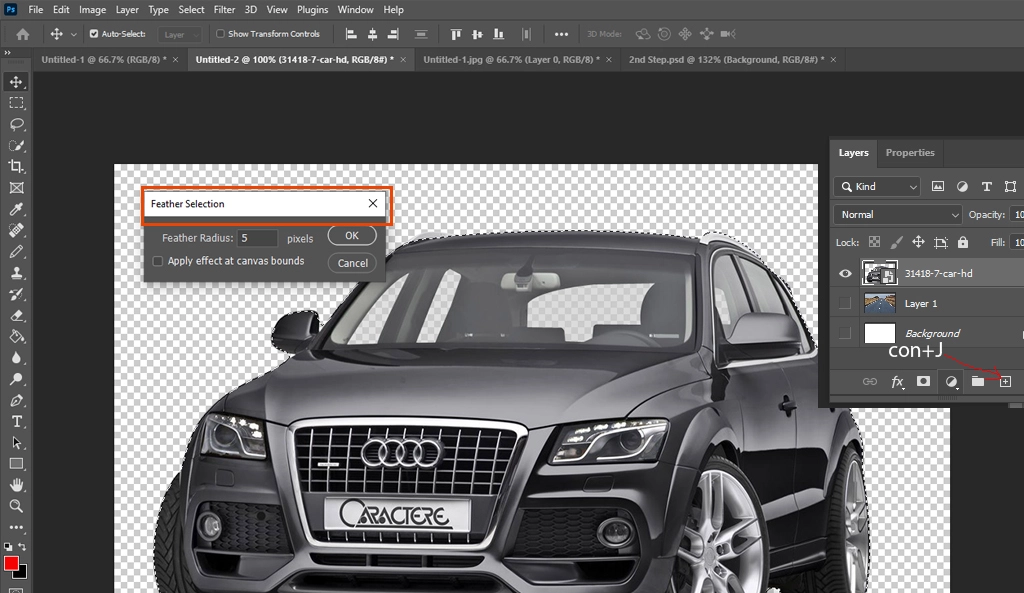
Once the clipping path is complete, activate the selection. Then, add a feather to make the edge a soft cut. Finally, copy a transparent layer by clicking Ctrl + J.
4th Step
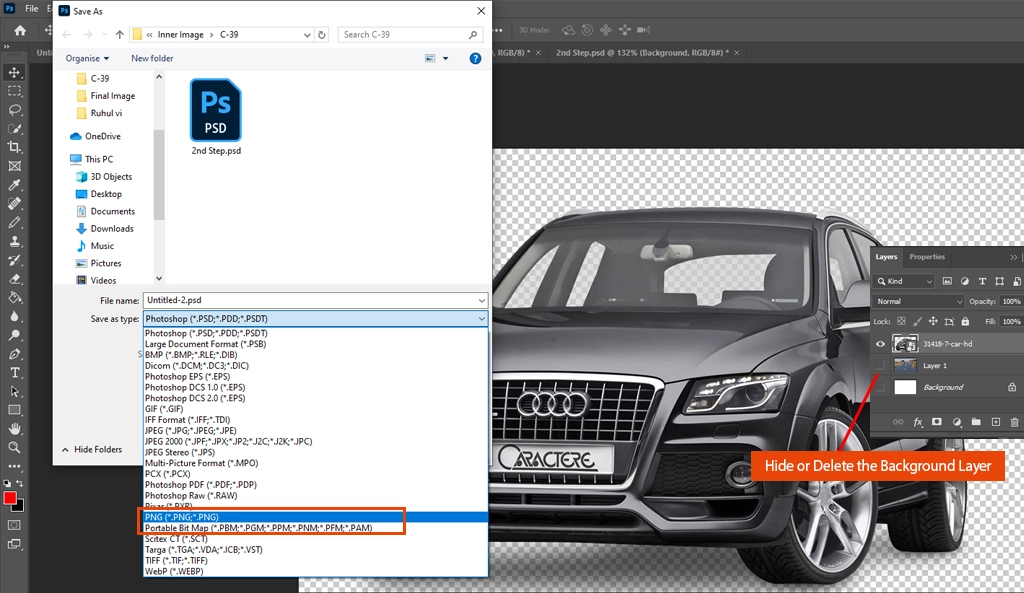
If you hide or delete the background layer, you’ll see the transparent car. Save it now in high-quality PNG format. This process allows you to easily create transparent background images for cars. If you are confused, check out our clipping path video tutorial.
Why need car image background replacement?
Any template needs a transparent image. If you want to change or move the background of a car image, you need transparency. Transparent car background image allows you to do the following photo editing actions:
- Car photo editing services
- Replace car background images
- Place a Car image on a different background
- Rotate the car vertically/horizontally
- Can move car at any angle
- Shadow-making car image
Outsource car photo editing services
“Retouching Zone” offers professional car image background replacement services with the best quality and tight deadlines. Our skilled photo editors are experts in car image background replacement services. Retouching Zone serves 24/7 for car image editing services. Plus, if you have an urgent deadline, our professional photo editor team is ready to deliver the photos within the deadline. So, please email us or send us free trials with your instructions.